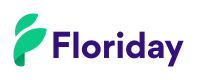Batches
Supported scenarios
- Sync batches;
- Get batches;
- Create Batches;
- Update Batches.
- Edit the photo of a Batch.
- Edit the quantity of a Batch.
- Transform a Batch.
- Get tray stickers as PDF for Batches.
For the business rules concerning batches, please read Business Rules - Batches.
Sync vs GetThis page describes how to utilize both the Sync and non-sync Get endpoints. We strongly recommend using the Sync endpoints whenever possible.
Read the Best Practices for more information.
Sync Batches
Purpose
Synchronize Batches with an available quantity from Floriday in supplier application.
Prerequisites
- The supplier application has the latest update of Organizations;
- The supplier application has the latest update of Warehouses;
- The supplier application has the latest update of Trade items;
- The user has previously added Batches.
Process steps
| NR | Process step | API call / scenario |
|---|---|---|
| 1 | Get max sequence number found in Batches. | GetBatchesMaxSequence |
| 2 | Get changed batches since last sequence number. Repeat step until all batches are synchronized. | GetBatchesBySequenceNumber |
| 3 | The retrieved batches are processed in the supplier application. |
Get Batches
Purpose
Get Batches with an available quantity from Floriday in supplier application. The GET endpoint allows you to use the parameters warehouseId and minimumNumberOfPieces to filter the returned results.
Prerequisites
- The supplier application has the latest update of organizations;
- The supplier application has the latest update of warehouses;
- The supplier application has the latest update of trade-items;
- The user has previously added batches.
Process steps
| NR | Process step | API call / scenario |
|---|---|---|
| 1 | Get batches based on trade-items with an available quantity, a packingconfiguration on a warehouse location. | GetBatches |
| 2 | Get a batch by batchID based on a trade-item with an available quantity, a packingconfiguration on a warehouse location. | GetBatchById |
| 3 | The retrieved batches are processed in the supplier application. | |
| 4 (optional) | A batch photo is retrieved. | Get photo by URL |
| 5 (optional) | The retrieved batch photos are processed in the supplier application. |
Create Batches
Purpose
Create a Batch with an available quantity in Floriday.
Prerequisites
- The supplier application has the latest update of warehouses.
- The user has inserted trade items in the Floriday catalog.
- The user has created batches in the supplier application.
Process steps
Update Batches
Purpose
Edit a Batch with an available quantity in Floriday.
Prerequisites
- The supplier application has the latest update of warehouses.
- The supplier application has the latest update of trade items.
- The user has inserted and changed its current batch available quantity for trade-items on a warehouse location in the supplier application.
Process steps
| NR | Process step | API call / [scenario] |
|---|---|---|
| 1 | Update available quantity of a batch. | EditBatch |
| The batch quantity is updated in Floriday. |
Updated 11 days ago